Overview of Collaboration
Last updated: 31st January 2022
Introduction
This article gives an overview of Pearler's collaboration features. These features can be used to collaborate with both project team members and people outside of the project, without giving them access to the project itself.
Setting and Tracking Assignees
Setting assignees allow you to track who should be answering which questions, and by when. People can be assigned to or unassigned from a question by navigating to the question and opening the assignees list at the top of the question screen. The name of the current assignee is displayed by default.
Collaboration Button
The Collaboration button in the top-right of the question screen can be used to track any discussion or activity occurring between team members for that particular question.
An orange indicator on the button shows that there has been communication that has taken place on the question previously. Clicking on the Collaboration button displays the Discussion thread and allows you to add comments to it.
Sending messages using the @ functionality to tag team members also sends them an email. They can respond directly to the email and their response will automatically appear in the collaboration chat. Team members will receive an in-app notification as well.
Collaborate with People Outside of your Project Team
The Email CC button allows you to communicate with people outside of your project team, via email, while still including their responses in the Discussion tab.
- Click the Email CC button and add the email address of the person you want to include
- Snd a message in the Discussion thread as usual.
- The person will receive an email with your query.
Their response will be added to the Discussion thread.
View Activity History
Clicking on the Activity tab at the top of the Collaboration panel displays all of the activity that has occurred on the selected question. This can be useful for tracking down errors or progress on a particular question.
Other Guides
Looking for more help using Pearler? No problem. Here are some other guides to help you get to know your way around all our great features.
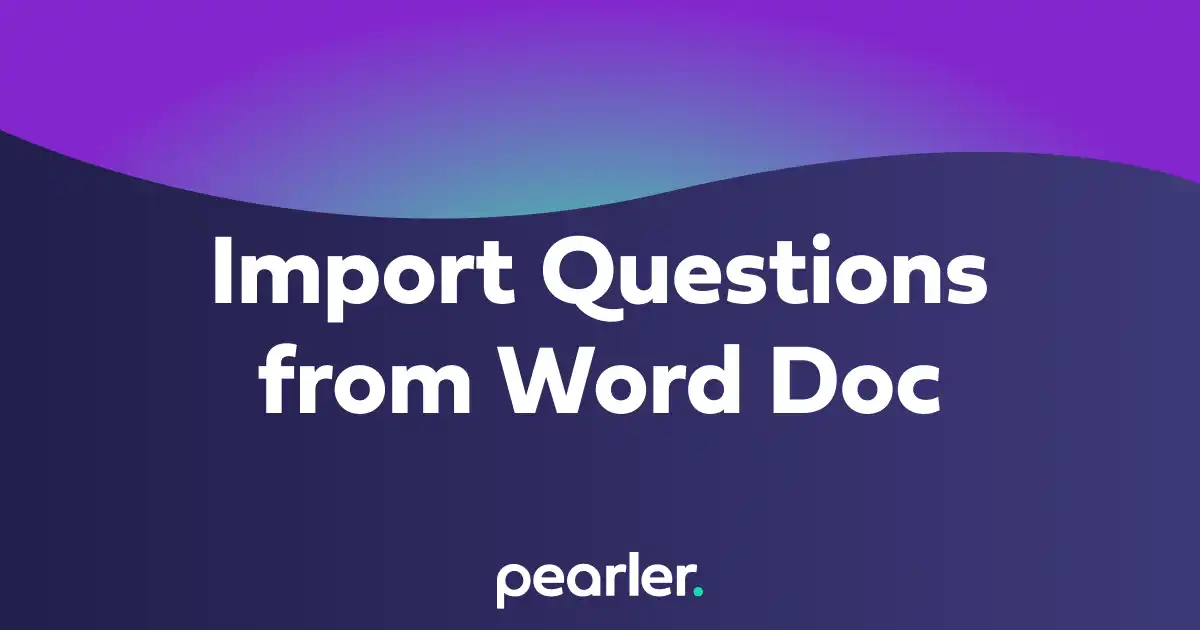
Import Questions from a Word Document
This article explains how to import questions into your project from a word document and classify the information for your questionnaires. Also see how to Import and Classify Questions from a Spreadsheet.

Project Dashboard Overview
This article explains the basics of using the Project Dashboard. The Project Dashboard gives you an overview of everything that’s happening in your project.
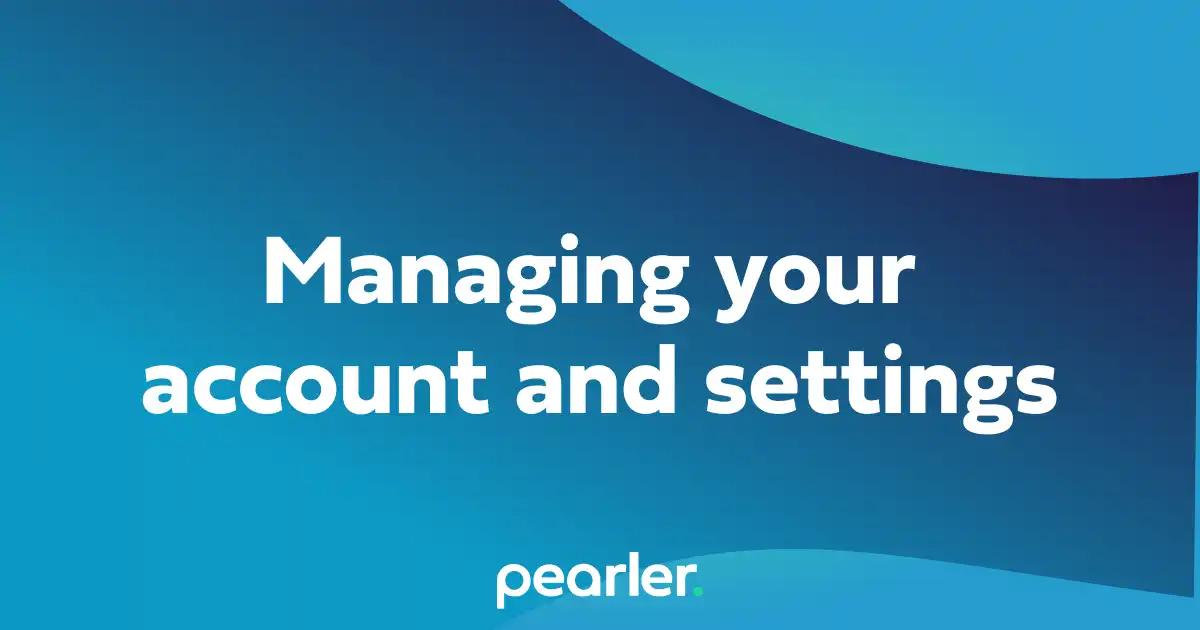
How to manage your account in Pearler
This article explains how to configure your account settings, adjust email notification preferences and adjust other setttings for your team and account.