Project Dashboard Overview
Last updated: 7th March 2023
Introduction
This article explains the basics of using the Project Dashboard. The Project Dashboard gives you an overview of everything that’s happening in your project.
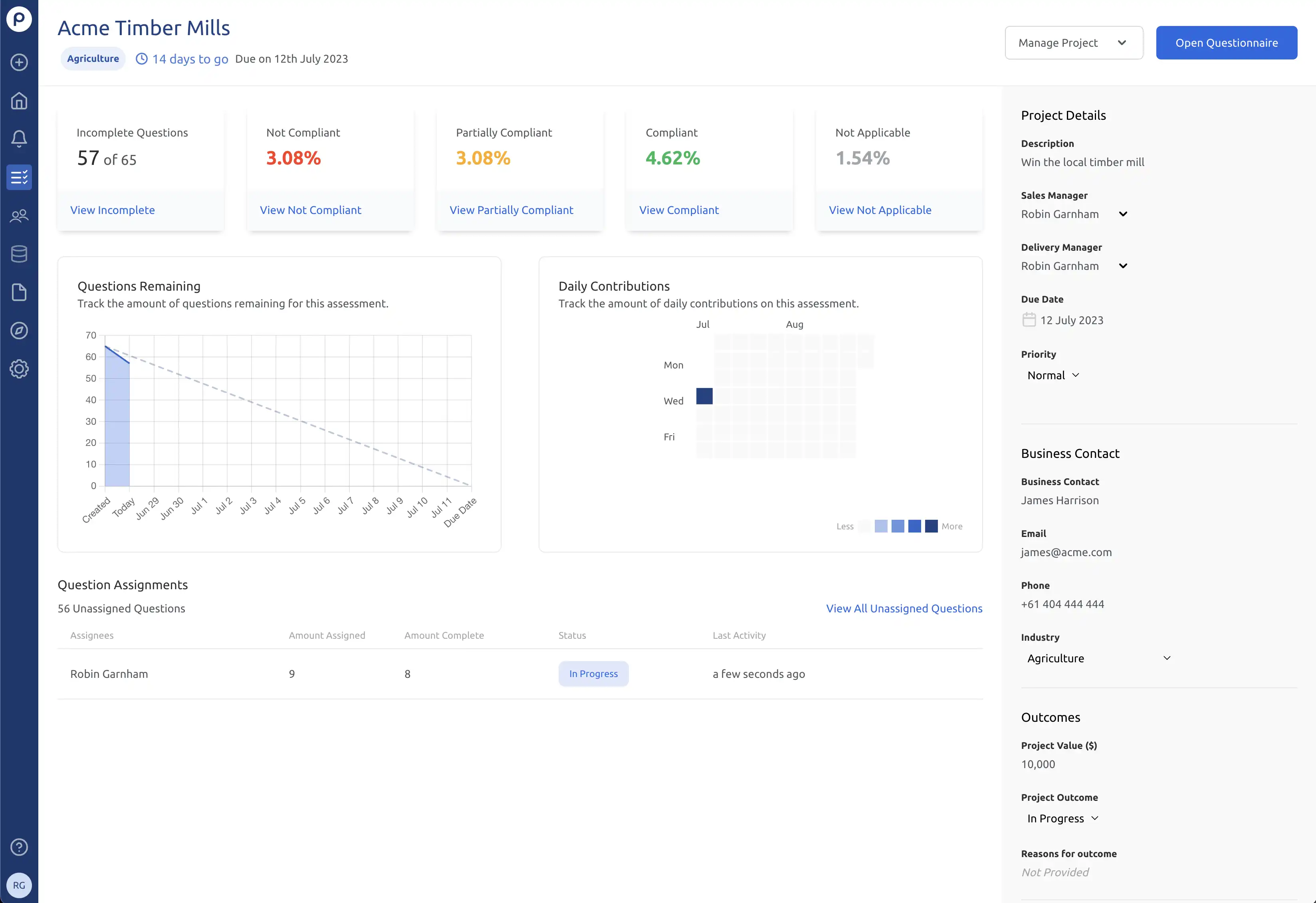
There are several major sections that make up the Project Dashboard.
Project Information

The Project Information section contains the project name, industry sector, and due date and priority information. The project name can be changed by clicking and typing directly over the current project name.
Response Summary

The Response Summary section contains five tiles that display information about the number of questions and compliance percentages. At a quick glance you can see the number of Incomplete Questions, questions that are Not Compliant, Partially Compliant or Compliant, or questions where compliance is Not Applicable. Click the link at the bottom of any tile to go to the questionnaire view with the relevant filter pre-selected.
Graphs
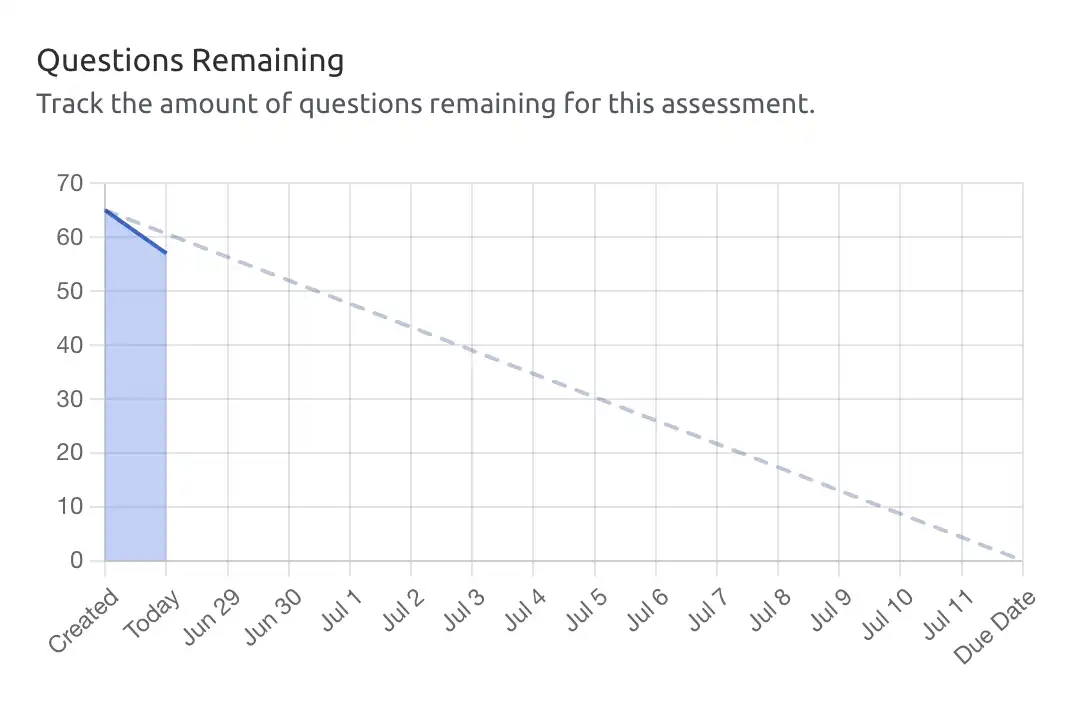
The Questions Remaining section contains a graph that tracks how many questions are being answered relative to time, to help you visualise your progress towards the due date on a project.
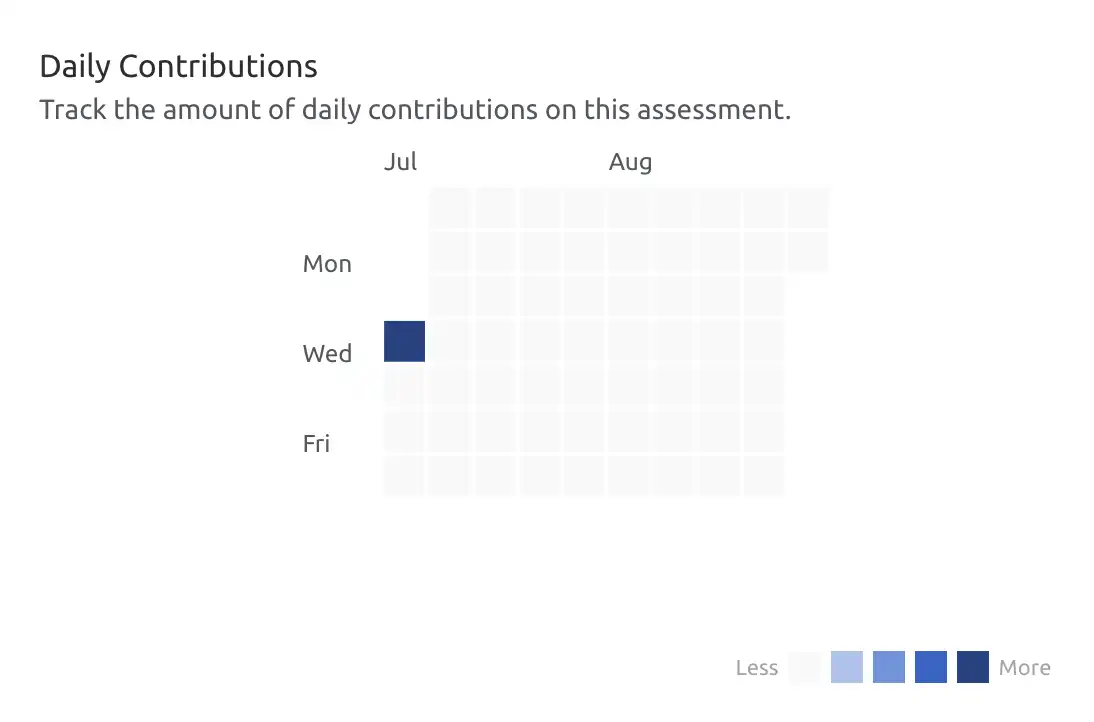
The Activity section contains a chart that shows how active the team has been in the project.
Question Assignments

The Question Assignments section shows everyone in the project who has been assigned questions, as well as details on how many questions they’ve been assigned, how many they’ve completed, their overall completion status for the project and the time of their last activity.
Project Details

The Project Details section displays the Description of the project, the Sales Manager and Delivery Manager, Due Date and Priority. All of these options can be changed by clicking and typing or selecting a new option from the ones provided.
Business Details
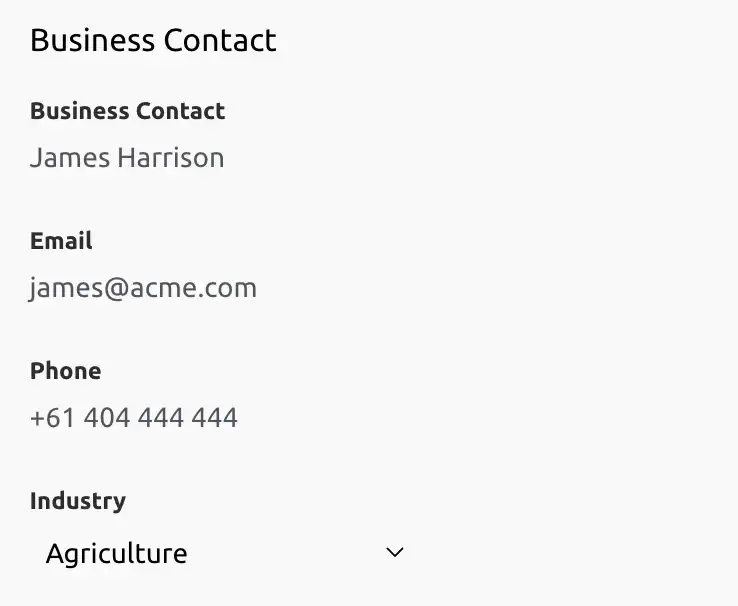
The Business Details section contains the contact information for the primary client contact, including the name of the Business Contact, their Email, Phone number and their Industry. These details can be used to contact the client if further information is needed.
Outcomes
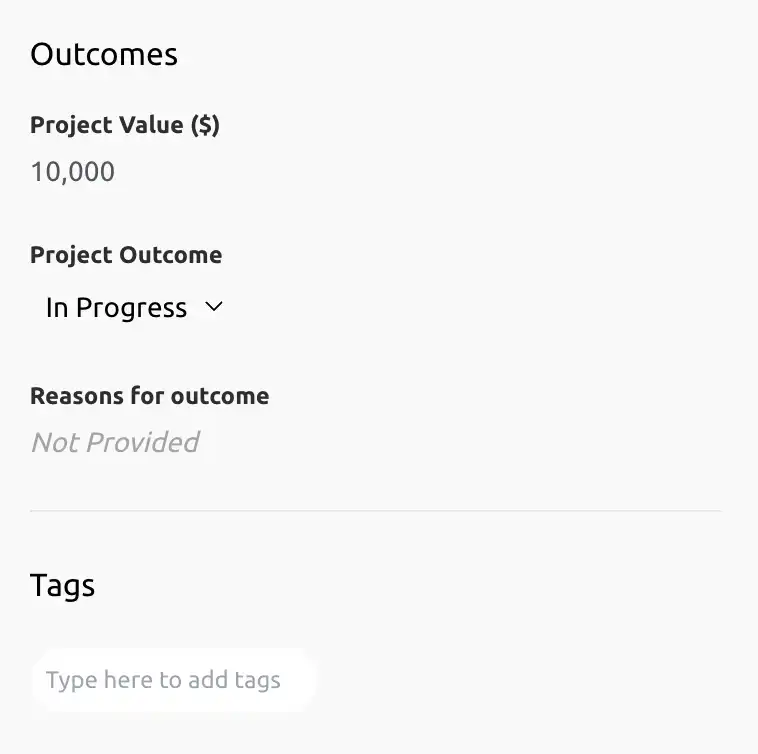
The Outcomes section contains details including the Project Value, Project Outcome, and the reasons for the outcome, which can be used to record any sentiments or details surrounding the current or final outcome of the project. You can also add Tags to the project, which can be used to filter projects when searching.
Other Guides
Looking for more help using Pearler? No problem. Here are some other guides to help you get to know your way around all our great features.
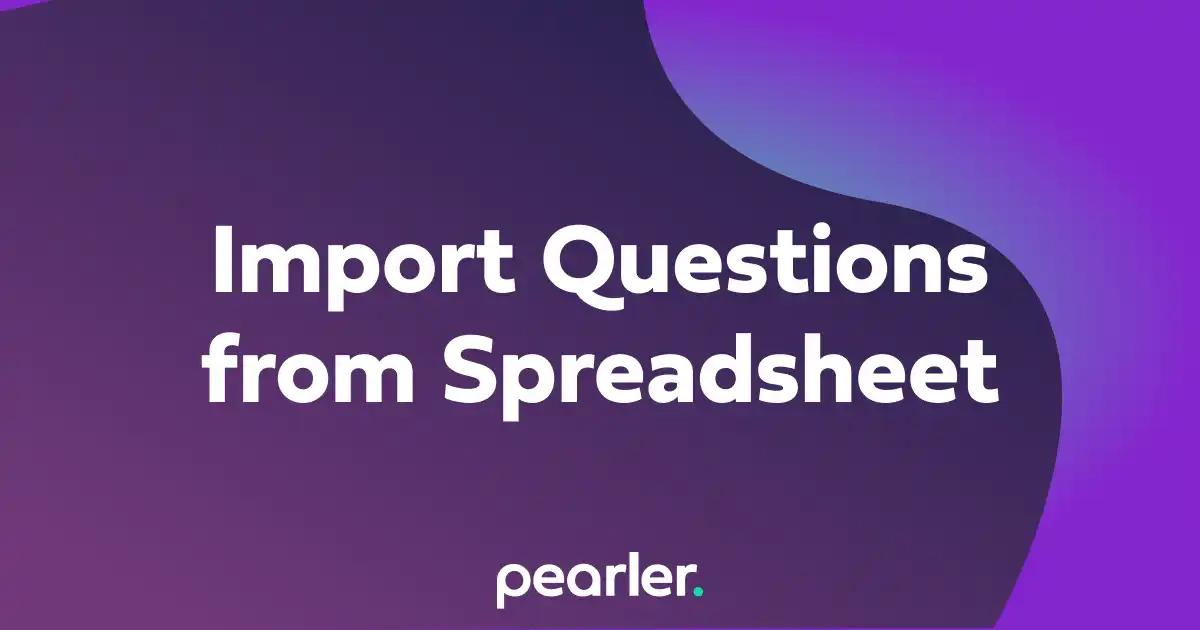
Import Questions from a Spreadsheet
This article explains how to import questions into your project from a spreadsheet and classify the information for your questionnaires.

Manage Compliance Overrides
This article explains how to apply compliance overrides to your projects, or parts of your projects. Compliance overrides can be used when a customer has specific language that they want when describing the compliance, partial compliance, or non-compliance of responses.
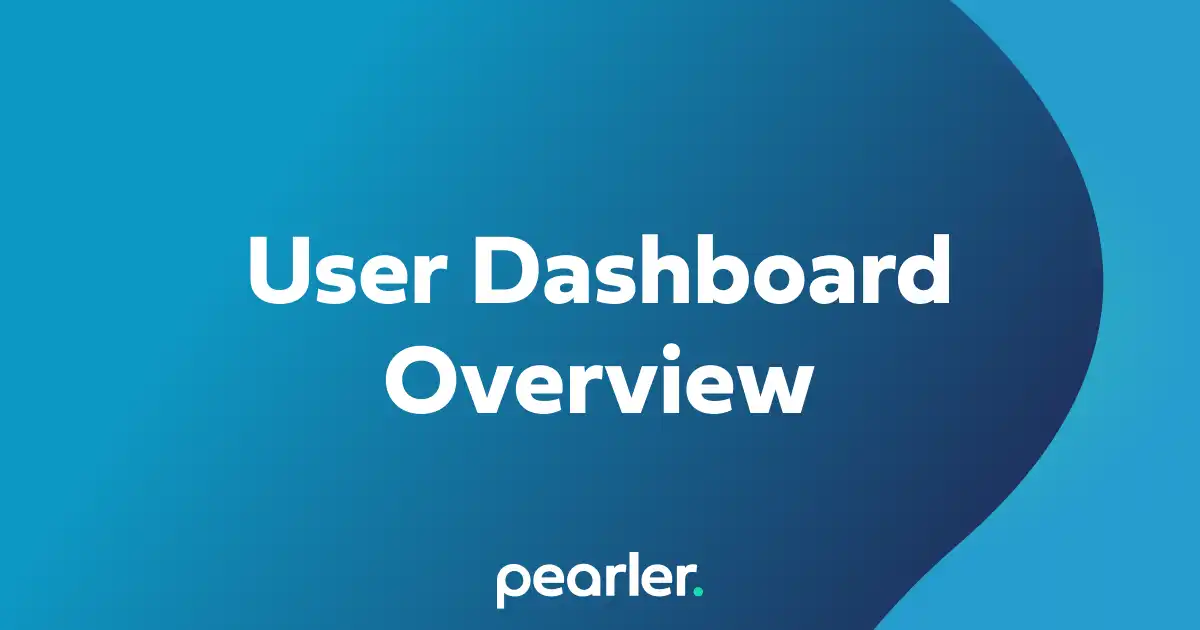
User Dashboard Overview
The user dashboard provides a central location for important information that's relevant to you, including projects that you’re a part of, comments or question assignments, and your general activity within the system.